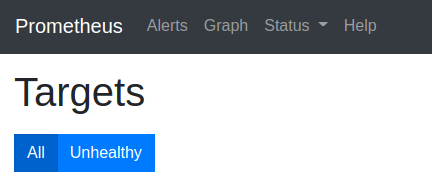Ref
https://help.ubuntu.com/community/HighlyAvailableNFS
HighlyAvailableNFS - Community Help Wiki
Introduction In this tutorial we will set up a highly available server providing NFS services to clients. Should a server become unavailable, services provided by our cluster will continue to be available to users. Our highly available system will resemble
help.ubuntu.com
Add hosts and install packages on each nodes
# vi /etc/hosts
[IPADDR1] nfs1
[IPADDR2] nfs2
# sudo apt-get install ntp drbd8-utils heartbeatCreate drbd config named 'nfs' on each nodes
# vi /etc/drbd.d/nfs.res
resource nfs {
protocol C;
handlers {
pri-on-incon-degr "echo o > /proc/sysrq-trigger ; halt -f";
pri-lost-after-sb "echo o > /proc/sysrq-trigger ; halt -f";
local-io-error "echo o > /proc/sysrq-trigger ; halt -f";
outdate-peer "/usr/lib/heartbeat/drbd-peer-outdater -t 5";
}
startup {
degr-wfc-timeout 120;
}
disk {
on-io-error detach;
no-disk-flushes ;
no-disk-barrier;
c-plan-ahead 0;
c-fill-target 1M;
c-min-rate 180M;
c-max-rate 720M;
}
net {
cram-hmac-alg sha1;
shared-secret "PASSWORD";
after-sb-0pri disconnect;
after-sb-1pri disconnect;
after-sb-2pri disconnect;
rr-conflict disconnect;
max-buffers 40k;
sndbuf-size 0;
rcvbuf-size 0;
}
syncer {
rate 210M;
verify-alg sha1;
al-extents 3389;
}
on nfs1 {
device /dev/drbd0;
disk /dev/sdb1;
address IP:7788;
meta-disk internal;
}
on nfs2 {
device /dev/drbd0;
disk /dev/sdb1;
address IP:7788;
meta-disk internal;
}
}Setup DRBD on each nodes
# sudo chgrp haclient /sbin/drbdsetup
# sudo chmod o-x /sbin/drbdsetup
# sudo chmod u+s /sbin/drbdsetup
# sudo chgrp haclient /sbin/drbdmeta
# sudo chmod o-x /sbin/drbdmeta
# sudo chmod u+s /sbin/drbdmeta
# sudo drbdadm create-md nfsMaster node
# sudo drbdadm -- --overwrite-data-of-peer primary nfsCheck Primary/Secondary state and sync progress
# cat /proc/drbdAfter sync completed on both node, configure NFS
Test data sync
# sudo mkfs.ext4 /dev/drdb0
# mkdir -p /srv/data
# sudo apt-get install nfs-kernel-serverMaster node again
# sudo mount /dev/drbd0 /srv/data
# sudo mv /var/lib/nfs/ /srv/data/
# sudo ln -s /srv/data/nfs/ /var/lib/nfs
# sudo mv /etc/exports /srv/data
# sudo ln -s /srv/data/exports /etc/exportsSlave node
# sudo rm -rf /var/lib/nfs
# sudo ln -s /srv/data/nfs/ /var/lib/nfs
# sudo rm /etc/exports
# sudo ln -s /srv/data/exports /etc/exportsConfigure HEARTBEAT on both node
# vi /etc/heartbeat/ha.cf
logfacility local0
keepalive 2
deadtime 30
warntime 10
initdead 120
bcast enp1s0f0np0
node nfs1
node nfs2
# sudo vi /etc/heartbeat/authkeys
auth 3
3 md5 PASSWORD
# sudo chmod 600 /etc/heartbeat/authkeys
# vi /etc/heartbeat/haresources
nfs1 IPaddr::NFS_MASTER_IP/17/IF_NAME drbddisk::nfs Filesystem::/dev/drbd0::/srv/data::ext4 nfs-kernel-server
# sudo systemctl enable heartbeat
# sudo systemctl enable drbd
# sudo reboot now'Devops' 카테고리의 다른 글
| LXD: Copy container to remote LXD server (0) | 2021.06.17 |
|---|---|
| Geofront server with automatic colonize: ssh key management (0) | 2021.06.17 |
| Prometheus & Grafana: Docker swarm monitoring (0) | 2021.06.17 |
| Kubernetes: Create Cluster with HA in v1.13 (0) | 2020.05.25 |
| Jenkins: Restart the server with URL (0) | 2020.05.25 |